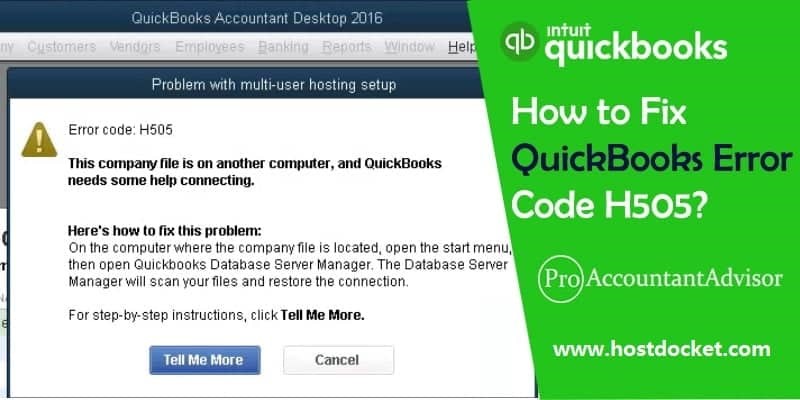Businesses worldwide, especially small and mid-sized ones, heavily depend on QuickBooks due to its ease of use and versatile features. This robust accounting software allows multiple users (depending on the purchased version) to work simultaneously from different locations. However, occasional errors do occur. Often, issues like QuickBooks error H505 can be resolved using the prompts provided by the software. In some cases, they might need troubleshooting by users or a professional. Today, we’ll focus on one such error encountered by QuickBooks users: the ‘QuickBooks error code H505’.
QuickBooks, a widely used accounting software for growing businesses, offers efficient financial management capabilities. However, like any software, it can encounter errors periodically. One common issue is the H505 error, typically arising when the company file isn’t found on the computer. This article details the causes, symptoms, and solutions to address this specific QuickBooks multi-user error. In case of encountering the error, you might encounter an image similar to the one provided.
What causes QuickBooks error H505?
QuickBooks error H505 can be experienced due to the following factors:
- The QuickBooks file you are trying to access is available on some other system.
- Another reason can be if QuickBooks is installed and available in the system server name is set up to consent to all shared connections to the company file.
- You can also face similar issue in case the system has incorrect settings.
- Firewall can also cause connectivity issues.
- The ND network file might be corrupted.
- The necessary hosting configuration setting isn’t suitable.
- There are problems with the QuickBooks database server manager.
Signs and symptoms of QuickBooks error H505
You’ll notice QuickBooks Error Code H505 through several symptoms:
- Inability to access multi-user mode.
- Difficulty accessing the company file stored on the server.
- Occasional appearance of Error H505 on the screen.
- Frequent system or laptop crashes.
- Windows becoming unresponsive or freezing intermittently, sometimes causing the software to freeze.
Solutions to QuickBooks error H505
There are a bunch of measures that can be taken to get rid of the QuickBooks error H505. Let us have a look:
Method 1: Adjust Firewall Settings
At times, the firewall settings might hinder the smooth working of the software. In such scenario, you simply need to adjust the firewall settings. The steps involved in this process are as follows:
- The very first step is to press the Windows key and go to the Control Panel.
- Further move to the Firewall Settings.
- You now have to opt for “Allow a Program” through the Firewall.
- Also, add QuickBooks to the exceptions list.
- You will then have to restart your computer and add the specific ports based on your QuickBooks version.
Add the following ports according to the version of your QuickBooks software:
- QuickBooks Desktop 2015: 8019, 56725, 55363-55367
- QuickBooks Desktop 2016: 8019, 56726, 55368-55372
- QuickBooks Desktop 2017: 8019, 56727, 55373-55377
- QuickBooks Desktop 2018: 8019, 56728, 55378-55382
- QuickBooks Desktop 2019: 8091, XXXXX, XXXXX-XXXXX
- QuickBooks Desktop 2020: 8091, XXXXX, XXXXX-XXXXX
- QuickBooks Desktop 2021: 8091, XXXXX, XXXXX-XXXXX
- QuickBooks Desktop 2022: 8091, XXXXX, XXXXX-XXXXX
- QuickBooks Desktop 2023: 8091, XXXXX, XXXXX-XXXXX
- QuickBooks Desktop 2024: 8091, XXXXX, XXXXX-XXXXX
Method 2: Check QuickBooks Hosting Settings
Another method that can work in fixing QuickBooks error H505 is to check the hosting settings. The steps involved in this procedure are as follows:
- The very first step is to open QuickBooks on all configured systems.
- Further, you need to navigate to the File menu > Utilities.
- Also, you need to select the host multi user configuration option.
- The last step is to restart QuickBooks on all systems.
Method 3: Modify QuickBooks Folder Location Settings
If the first two methods didn’t work for you, try modifying QuickBooks folder location settings. This can help you with the elimination of the error successfully. The steps involved in here are:
- Begin the process, Create a new folder on the hosting system.
- You now have to share the folder and adjust Windows access permissions.
- After that, copy the .qbw file to the new folder.
- Also, open the company file in multi-user mode.
Method 4: Use QuickBooks File Doctor
QuickBooks file doctor is a tool designed in a way to rectify the company file errors successfully in QuickBooks:
- In order to make use of the file doctor tool, you need to download the tool hub program and further install it.
- Once done with that run the tool hub.
- Followed by heading to the company file issues tab.
- You now have to select run QuickBooks file doctor and choose the company file.
- The next step is to select check your file and network.
- Heading forward, click on continue tab.
- Also, enter the QuickBooks admin password.
- Proceed the scan and this might take around 20 minutes to complete and identify the problem.
Method 5: Configure Firewall Ports
Ensure that the firewall settings aren’t blocking QuickBooks. You simply need to add QuickBooks as an exception or open ports required by QuickBooks. These ports are required to develop a proper network connection. You can also disable the firewall and then try to switch to the multi-user mode to host the company file.
- The very first step is to open the run box and click on windows + R
- After that, type control panel and click on the enter tab.
- You now have to chose the system and security tab.
- The next step is to open windows firewall and network protection.
- Click on the advanced settings tab and also select inbound rule.
- The user will now have to select new rule option and select a port and click on the next tab.
- Also, choose the correct TCP option.
- And further enter the port of the QuickBooks year version.
- Once the code has been entered in the field, you need to click on the next tab and reboot the system.
Conclusion!
Getting rid of the error becomes easy, once the above-discussed steps are implemented successfully. Addressing the error becomes essential as it can disrupt the work and might also lead to data loss. QuickBooks multi user error H505 isn’t that difficult to rectify, simply implementing a few rectification measures can terminate the error successfully.
Also Read: How to Fix QuickBooks Payroll Error Code 557?