How to unlock your iPhone. Can this be done? Yes, you can unlock your iPhone and use it on another network other than AT&T. This method first became public in August 2007. Both PC Magazine and MacWorld have published instructions on how to unlock your iPhone. Be sure that you are running the iPhone firmware that is 1.0.2 or earlier, do not upgrade your phone to 1.1.1 or later as this will relock your phone. Here is how to unlock your iPhone.
Step one – be sure you have your iPhone; the data cable and a great connection to WiFi access. Before you begin, cancel the iTunes helper that is running in the background on your PC or Mac. For the PC, bring up the task manager and in the process tab find the iTunes helper and click end process or kill process. On the Mac, go to the activity monitor and select the iTunes helper, then click on the Quit Process button.
Step two – go to the website sumberin and download the file, then unzip it to your PC or Mac desktop. Also, download and unzip to your desktop, www.widgx.or/iphonefirm1.0.2.zip. Once you have these files unzipped and available on your desktop, you are ready to begin unlocking your iPhone.
Step three – get iTunes version 7.4.12 from filehippo.com. Install this on your computer. When we start the unlock process you may get a message to upgrade iTunes, ignore this message; do not upgrade.
Step four – if you are not unlocking your iPhone new and out of the box, then backup all of your content; music, videos, photos, applications, everything to your Mac or PC. If you leave it on the iPhone and do not back it up, you will lose all of your content forever.
Step five – put your iPhone into restore mode. To do this press and hold the following 2 buttons at the same time – the sleep/wake button and the home button. Continue holding these two buttons at the same time until you see a yellow warning triangle, then let go. Ignore all other icons and wait for the triangle. Ignore the Apple logo, which may appear several times. Once the triangle appears, let go of the buttons.
Step six – be sure that you have the firmware version 1.0.2 on your desktop. Then launch iTunes, you will see a message that iTunes detected your iPhone in restore mode. Press the shift key then press restore. This is very important that you press and hold the shift key before you click on restore. You will then get a message asking you what firmware you want to restore to. Choose 1.0.2 by double clicking on it. Then wait. This will take a little bit of time, your iPhone will go through several different cycles as it installs the firmware, leave everything finish and do not touch your computer or phone until this step completes. When this step completes, close iTunes.
Step seven – Open the folder that you downloaded earlier. Look for the AppTapp installer. Launch the AppTapp installer. When prompted for the firmware version choose version 1.0.2. Then click install. This will take some time as the program will be downloading and installing files to your computer. Make sure no other programs are running at this time. Your iPhone will cycle through a few times, let everything go. When it is done click on OK. The install bar may not go all the way to the end, but when your iPhone goes back to the world screen and the black screen closes on your computer, you are done.
Step eight – Go to the folders that you downloaded earlier, and look in the backup folder for a file that says point and click here for activation. Then click on the file that says CLICK HERE. A message will ask you if you are ready, just hit any key to continue. Once this is done, turn the phone off, then on again. Now you are ready to insert the SIM of your choice into your iPhone.
Step nine -Turn off your phone. Using a paper clip, unfold it. Then insert it into the hole located next to the headphone jack. This opens up the SIM holder. Remove and replace the SIM with whatever SIM you prefer. Turn on your iPhone and that’s it. This is how to unlock your iPhone.